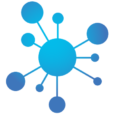Device A
Open Settings → Bluetooth MIDI in DeviceJockey and tap MIDI Device to start advertising.
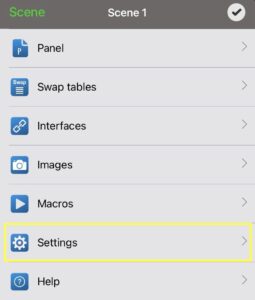
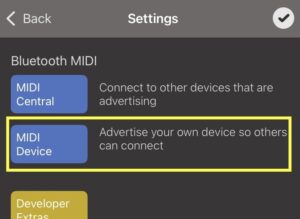
Device B
Open Settings → Bluetooth MIDI in DeviceJockey and tap MIDI Central.
- Device A will appear in the list on Device B.
- Select it to connect.
- Device A / Device B: Confirm the pairing prompt if shown.
- Once connected, both devices can send and receive MIDI data.
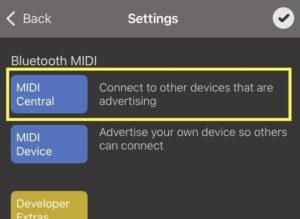
Example B: Connecting a Mac and an iOS device with Bluetooth MIDI
On the Mac
Open Audio MIDI Setup → MIDI Studio → Bluetooth and enable Advertise.
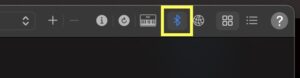
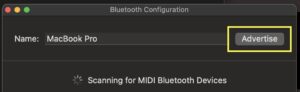
On the iOS device
Open Settings → Bluetooth MIDI in DeviceJockey and tap MIDI Central.
- The Mac will appear in the list on the iOS device.
- Select it to connect.
- Mac / iOS Device: Confirm the pairing prompt if shown.
- Once connected, both devices can send and receive MIDI data.
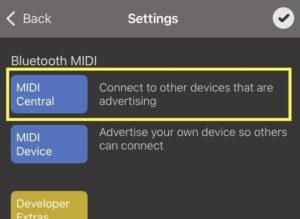
Troubleshooting: Endless “Connecting…” or no connection
If a Bluetooth MIDI connection does not complete and stays stuck in Connecting…, the problem may be caused by a leftover pairing in the system’s Bluetooth settings.
How to fix it:
- Open the Bluetooth settings on your iOS device or Mac.
- Locate the device you are trying to connect to (e.g. your Mac, iPhone, or iPad).
- Tap Forget This Device (iOS) or Remove/Ignore (macOS).
- Turn Bluetooth off and back on again.
- Retry the connection in DeviceJockey:
- On one device, go to Settings → Bluetooth MIDI → MIDI Device (advertise).
- On the other device, go to Settings → Bluetooth MIDI → MIDI Central (connect).