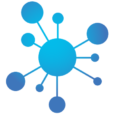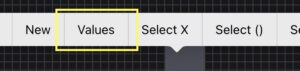
The “Shared Values” feature is a powerful tool for setup your items and for editing commands and events.
Normally, when you want to change a command or an event, you first go to the command, adjust it, and then go to the event.
Select items
Select one or more items and display the menu by long-pressing one of the items.
Select the “Values” function from the menu.
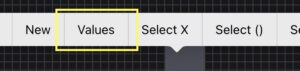
Editing Window
Here is an example showing the shared values of a button.
The “Shared Values” list contains all the relevant values that the button has saved in its commands and events.
And it contains important properties from the item like the title, visibility or the color.
Tap in a field and adjust every value.
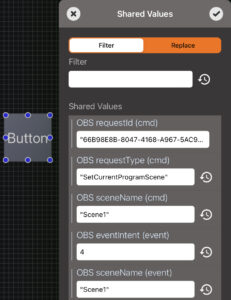
Filter
You can filter the list.
For example, enter “Scene1” in the top field called “Filter”.
Now you only see fields that contains “Scene1” as its value or title.
Fields related to any of these fields are also displayed.
Pay attention to the vertical line in the fields “Light On/Off (event)”, “On” and “Off”.
These are related and describe when the button should light up and when not.
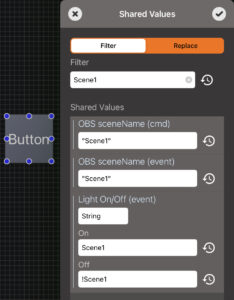
Search And Replace
First tap “Replace”
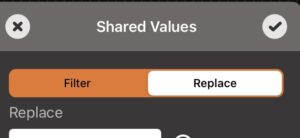
Replace With
Now enter the value “Scene1” in the “Replace” field.
The list of “Shared Values” has changed and only shows you fields that have the value “Scene1”.
As you can see, “Scene1” is marked gray.
Enter “Scene2” in the “With” field.
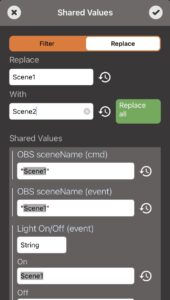
Execute!
Then press the green “Replace all” button.
“Scene1” has been replaced by “Scene2”.
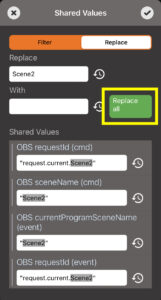
Example
Duplicate A Button
A button activates “Scene1” in OBS Studio.
The button listens to “CurrentProgramSceneChanged” events and lights up when “Scene1” is active.
In Addition the button requests with “GetCurrentProgramScene” the current Scene in OBS Studio after restarting the connection to OBS Studio or when the panel appears after switching from another panel.
It listens to this request and lights up when “Scene1” is active.
Duplicate
First we duplicate the button with the “Copy” and “Paste” functions from the menu.
Open Shared Values
Now we select the duplicated button and call “Values” from the menu.
Replace “Scene1” To “Scene2”
We go to “Replace” and enter “Scene1” in the “Replace” field and “Scene2” in the “With” field.
Then we press the “Replace all” button.
Now we have two buttons. One calls “Scene1” and the other calls “Scene2”.
Both buttons light up when the respective scene is activated in OBS Studio.