Setup
Add one interface for each universe you want to send.
Each interface sends Art-Net data for that specific universe.
High-performance Art-Net interface designed for flawless, real-time DMX control.
With Art-Net, your lights become part of the show. Connect, control, and create dynamic lighting experiences – whether on stage, in the studio, or at your next big event.
Add one interface for each universe you want to send.
Each interface sends Art-Net data for that specific universe.
To send data to a single device, enter its IP address – this is called Unicast.
If you want to send data to multiple devices, you can use Multicast by setting the last number of the IP address to 255 (for example: 192.168.0.255).
Enter the IP address of your Art-Net receiver, or use a multicast address (e.g. 192.168.0.255) to send data to multiple devices.
Set the universe number that this interface will handle.
Choose how fast new DMX frames should be sent when values change.
Art-Net nodes that respond to ArtPoll will appear here.
When you tap a node, its IP address is copied directly into the Receiver IP field.
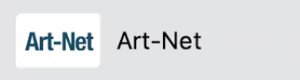
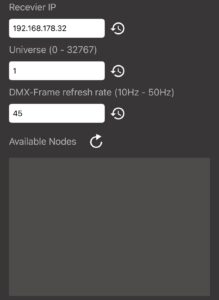
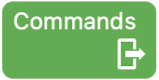
Used to send a single DMX value value in 8-bit/16-bit precision, from 0 to 255.
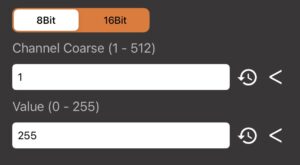
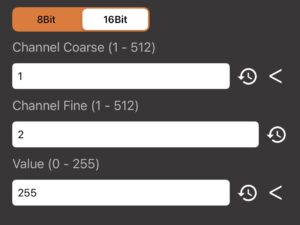
Enter a DMX channel between 1 and 512.
Enter a DMX channel between 1 and 512.
Use whole numbers for 8-bit precision (like 200), or decimal numbers for 16-bit precision (like 200.3).
Used to send a DMX range value in 8-bit/16-bit precision, from 0 to 255.
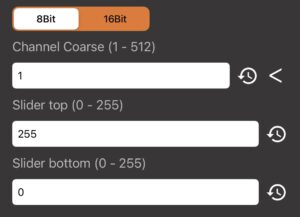
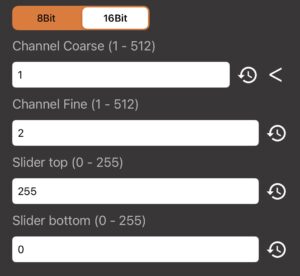
Enter a DMX channel between 1 and 512.
Enter a DMX channel between 1 and 512.
Use whole numbers for 8-bit precision (like 200), or decimal numbers for 16-bit precision (like 200.3).
Use a JavaScript to update DMX channels.
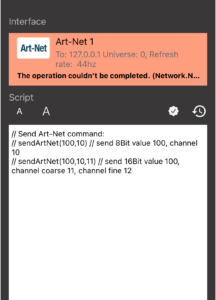
sendArtNet(128, 1) // updates channel 1 to 128 in 8Bit sendArtNet(128, 1, 2) // updates channels 1 and 2 to 128 16-bit. Decimal places are possible.
Sets all Values in the DMX frame to 0.
You can use Swaps to save and load DMX channels.
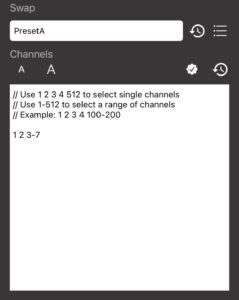
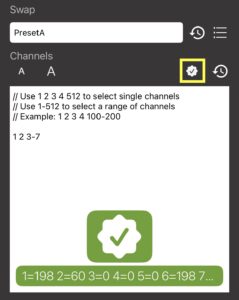
Select the Swap you want to use for storage.
Select the channels you want to save.
Use the Checkbutton for a quick syntax check.
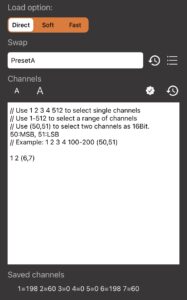
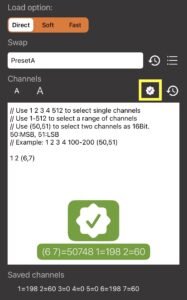
Apply the new channel values instantly or use a slow or fast transition.
Select the Swap you want to use for storage.
Select the channels you want to load.
Shows the channels and values stored in the selected swap.
Use the Checkbutton for a quick syntax check.
You can only load channels that were saved in the swap.