Logic Pro
With the DeviceJockey you control Logic Pro via MIDI as well as the OSC protocol.
Using the OSC protocol is a rare functionality that is not supported by many apps.
With the DeviceJockey you control Logic Pro via MIDI as well as the OSC protocol.
Using the OSC protocol is a rare functionality that is not supported by many apps.
You can use Midi on the cable or wireless with Bluetooth Midi.
After installing the MIDI in and MIDI out interfaces in the DevivceJockey, you can start right away.
To use the OSC protocol with DeviceJockey, you need to install a so-called Midi Device Profile (MDP) on the Mac running Logic Pro.
The Midi Device Profile defines the DeviceJockey as a control surface in Logic Pro.
Apple informs you that you are opening an app downloaded from the Internet.
The Profile Installer is tested and notarized by Apple.
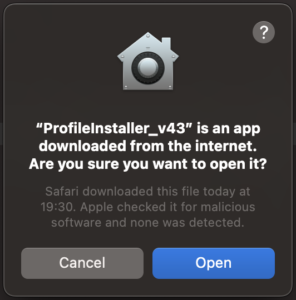
After you have pressed the Button in the App, the Midi Device Profile will be installed on your Mac.
After the installation you can close the app.
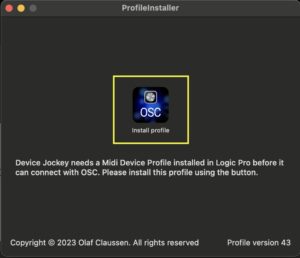
Now quit and restart Logic Pro on your Mac.
To check if the DeviceJockey Midi Profile is installed, open the “Control Surfaces” in Logic Pro and go to “Set up”.
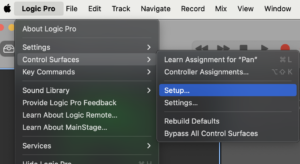
Open “New” -> “Install”
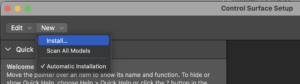
Enter “claussen” in the search field at the bottom.
You should see an entry with “Claussen” as manufacturer and “Device Jockey” as model.
If you don’t see the entry, quit Logic Pro completely, install the Midi Device Profile again and then restart Logic Pro.
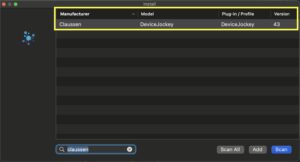
Check that you have activated “Automatic installation” (Checkmark).
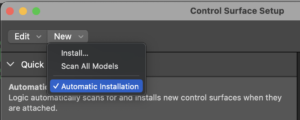
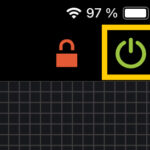
Be sure that the interfaces are switched on.
The on/off button in the right top corner must light up in green or red.
Create a new Scene and select it.
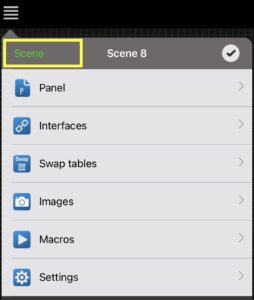
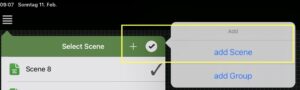
Add a Logic Pro Interface to your Scene.
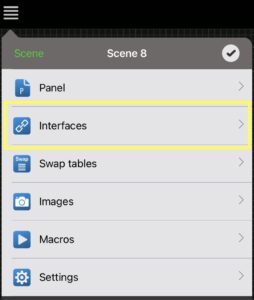
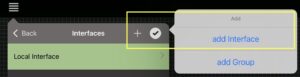
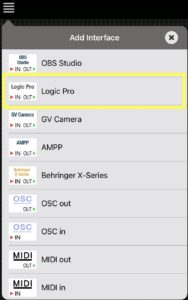
The added Logic Pro Interface tries imediately to connect to Logic Pro.
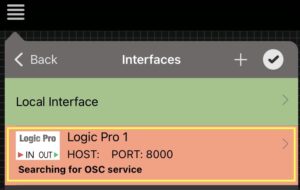
After Logic Pro detects the DeviceJockey app, it displays a connection request.
Please accept this connection.
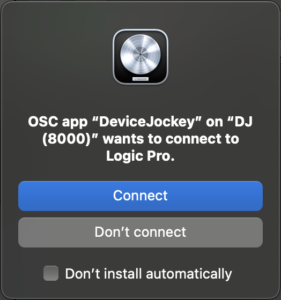
The DeviceJockey is now added as a new surface controller.
Check this by opening the “Control Surface Setup”.
DeviceJockey is added with its logo.
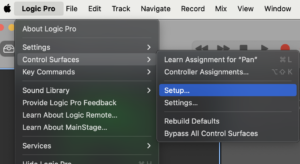
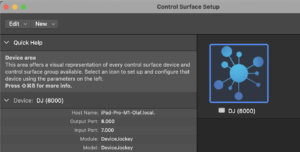
Open “Controller Assignments” in Logic Pro and select “Control Surface: DJ (8000)”.
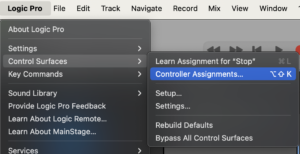
Select one entry from the “Control / Parameter” list.
On the right side you see the “OSC Message Paths”.
The “Value” field shows you the OSC path.
Logic Pro only accepts the predefined controls.
You can’t add your own OSC controls like you would with MIDI.
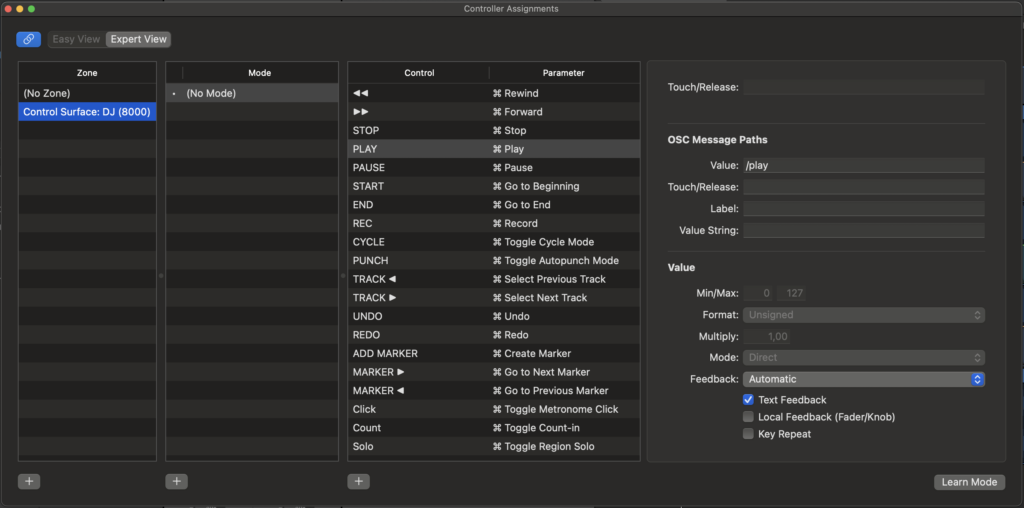
We recommend that you download the “Logic Pro Toolbox” scene. With this scene you get all the predefined OSC controls.
Copy any of them and place them into your panels.