Basics Overview
Learn more about the basics in DeviceJockey.
Learn more about the basics in DeviceJockey.
Interfaces are an important key when it comes to controlling other devices or software with the DeviceJockey.
If you want to control a device or software, it starts with selecting an interface.
The MIDI interface provides the MIDI protocol that can be used in many audio products.
Use is it with cable connected or wireless with Bluetooth MIDI.
The OSC protocol is used in many countless applications from all possible areas.
It’s a great way for using wireless connections.
Play around with the MQTT Interface and control or be controlled from your MQTT environment.
Some products have requirements for the control that require their own interface.
Use the OSC protocol together with the DeviceJockey Midi Device Profile to control this digital audio station.
DeviceJockey has an interface to control OBS Studio over its included Websocket.
Use the Behringer Interface and control the Behringer X Air series X18, XR12, XR32 with the use of the OSC protocol.
Use the MCP450 or the ccs one in combination with the Grass Valley Camera interface of the DeviceJockey and have an incredible control for your cameras.
Switch destinations and rename sources and destinations.
Create Stacks and switch as much detsinations you like with one button.
A special interface is the local interface.
Control, monitor and regulate things on your panel and your items.
Make items glow or be informed when all interfaces are connected.
Or use it to build an entire navigation bar.
Sent from the local interface as events
It is the most universal system event.
Most of the time it is enough to react to this event and send commands after receiving it.
Important:
If one of your interfaces does not connect and the power button in the top right remains red, the event will NOT be generated.
In such cases, add “Live mode started” or “Panel loaded”.
Can be useful if you are already using “Panel ready” and not all interfaces can connect.
In such a case, “Panel ready” would not be generated.
Can be useful if you are already using “Panel ready” and not all interfaces can connect.
In such a case, “Panel ready” would not be generated.
This event can be useful if you have an interface that logs out and back in and you then want to update your panel using commands.
If you use swaps, you can react to changes in values and send commands.
To control your devices and software, you use commands that are defined in your items on the panel.
For example, buttons can send commands on a tap and sliders when you slide on them.
Each interface has its own set of commands and makes these available to the items.
With events, your items are controlled by devices or software.
For example, your sliders can change their value from an event, or buttons can receive events that make them light up.
Each interface has its own set of events and makes them available to the items.
Panel are the DeviceJockeys’s control surfaces on which you place your items.
You can create and use as many panels as you want.
If you want to create a new item for a panel, long press the panel and then select “New” from the menu.
A list of all available items will appear from which you can select one.
Use Scenes in the DeviceJockey in a variety of situations. You use different interfaces and customized panels to control your devices and software.
You may control OBS Studio, then you control LogicPro X or cameras from Grass Valley.
Or you change environments with different networks and use customized settings in the interfaces.
To keep track of these many use cases, you should use scenes.
It is best to create your seperate scene for each challenge. Then add the required interfaces, panels and items with their commands and events.
You can switch between scenes in seconds and always have the perfect interface for your type of use and the location.
Scenes can also be exported and imported.
Create amazing scenes and share them with your friends. Or let their scenes inspire and support you.
Items are the objects you interact with while controlling devices and software.
To add an item, touch an empty spot in the panel and select “New” from the menu.
Long-press an item on your panel to edit its properties such as color, commands to send, or events to receive.
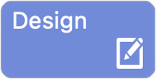
Set color, appearance and visual properties.
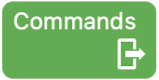
Set Commands to send.
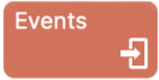
Set Events to receive.
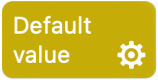
Set default values in Slider and Rotary if you double-touch them.
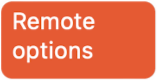
If the radiobutton is switched off by another radiobutton in the group, the commands in “Switches off” receive an event. The remote options of this event can be set.
Probably the best-known item is the button.
It is ideal for short tap or long press controls.
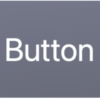
On the other hand, slider and rotary are perfect when it comes to changing values in a specific range.
The best example of this is the volume of a playback.
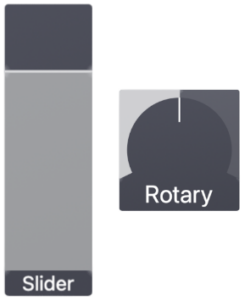
Another interesting item is the toggle. It is very similar to the button and responds to a short tap.
Unlike the button, it has two states that are changed when you tap.
Perfect, for example, to switch something on and off and display its status.
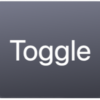
Related to the toggle are the radiobuttons.
They behave like toggle and have two states.
But unlike the toggle, radiobuttons are grouped. Within such a group, only one radiobutton is selected at a time.
They are ideal to display settings with more than two states.
But a navigation for several panels also works very well with it.
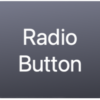
Label present text.
These items can’t do much, but they are ideal for the simple presentation of text.
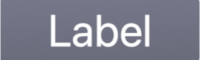
A monitor has two labels that show the value and the source.

The piano is intended for the musicans of us who need an easy way to send midi notes to their DAW.

Logging is important when you develop your panel.
Monitor the commands that are sent or the events that arrive.
Also get more system information.
This helps you to better understand and resolve problems and inconsistencies in the function of the panel and the communication via the interfaces.
Each interface you want to monitor can be selected separately.
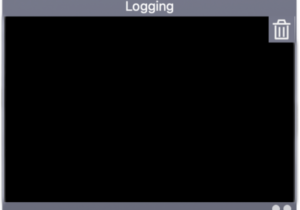
Monitoring your interfaces slows down the system.
Therefore, choose the interfaces that you want to monitor carefully.
If possible, only use the logging window during development.
The Webview is perfect to display web content.
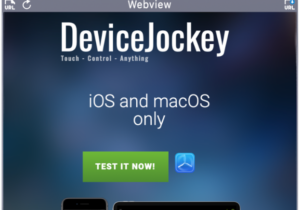
Use the state link ID to share the same web view on different panels.
Without a state link ID, the web view reloads its content when you change the panel.
This can be problematic on some websites.
Visibility determines whether the item only appears on one panel or on several.
By default, the item is linked to the panel on which it is inserted.
If you change the visibility of an item to “Group”, the item appears on all panels in a group.
When using the “Scene” visibility, the item appears on every panel within the scene.
An item and its data basically only exist once, regardless of how many panels it appears on.
The item is only visible on the current panel.
The item is visible in a group of panels.
The item is visible on every panel in the scene.
The state link ID can be used to transfer the status of an item to the next panel.
Enter the “State link id” as a simple string that you can choose yourself.
For example, if you copied a slider to multiple panels, you can assign them the same “Status Link ID” (e.g “volume_slider”).
All sliders with this id will have the same slider position on the panels.
Make sure that you do not use the same State Link ID multiple times on one panel.